- Change hostname permanently and make it sticky – with reboot
- Change hostname permanently and make it sticky – without rebooting
- Change hostname randomly in each boot time.
Change hostname permanently – with reboot
As always, I’ve divided the options into multiple dot points.Step 1: edit hostname file
Open hostname file from /etc directory and modify the name in there.leafpad /etc/hostname
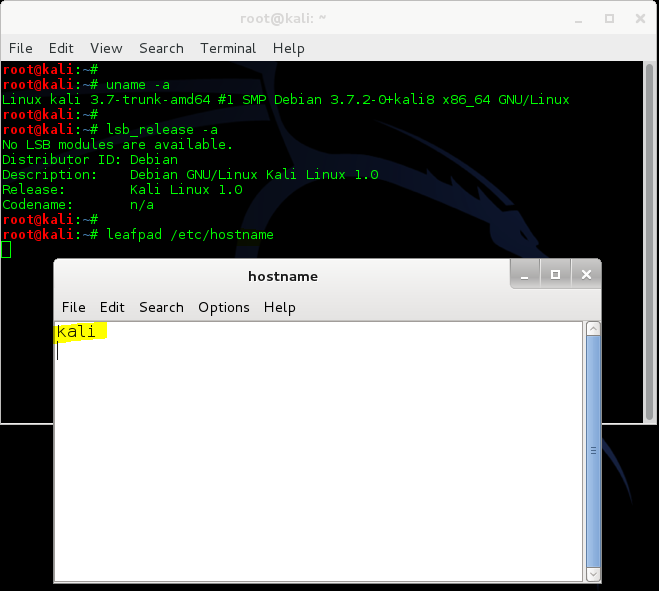
Let’s say we change the name from kali to aiur
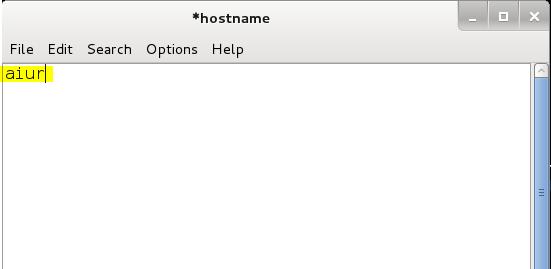
Save the file.
Step 2: edit hosts file
Open hosts file from /etc directory and modify the name in there.leafpad /etc/hosts
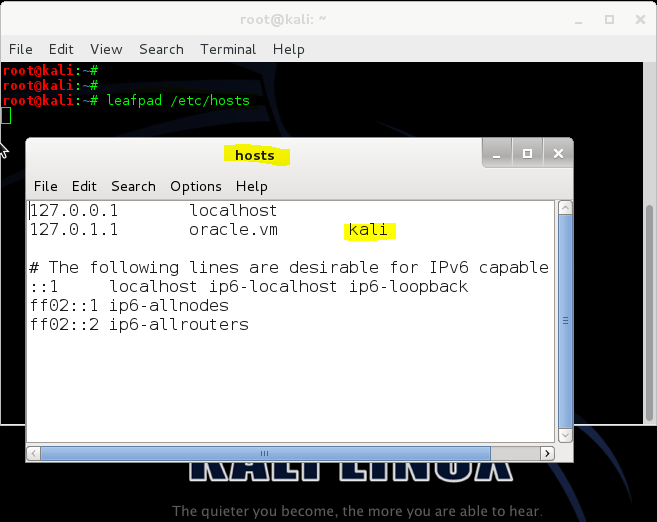
Change kali to aiur.
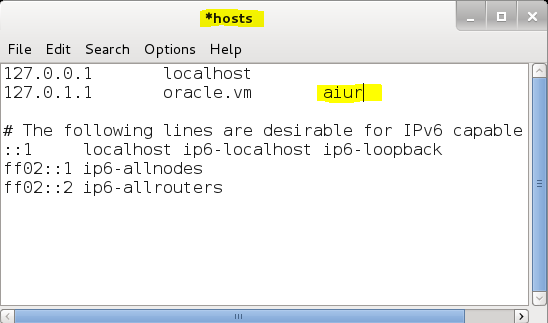
Save the file.
Step 3: reboot
Now reboot to reflect your changesrebootAnd you should see the new
hostname coming up in terminal (i.e. root@aiur)Change hostname permanently – without reboot
Don’t want to reboot? Here’s howFollow step 1 and 2 from above
i.e.- Update
/etc/hostname - Update
/etc/hosts, so local address (es) resolves with the new system name.
Reload configuration files
Type in following 3 commands one at a time.service hostname.sh start service networking force-reload service network-manager force-reload
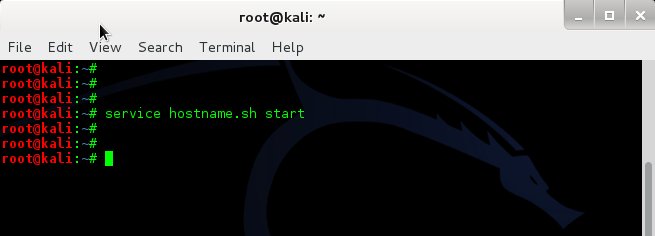
Now force-reload networking service.
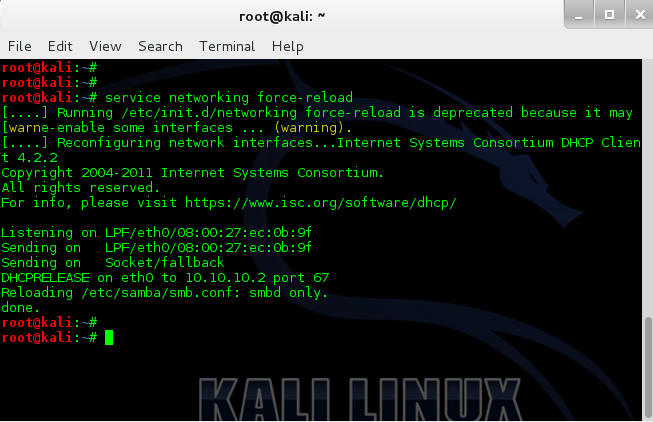
This will temporarily disconnect your system from the network (ssh usually resists short disconnection)This might definitively disconnect your system from the
network because networking might not restore connections; please reboot,
which is not lazy, but ensures that your setup is really correct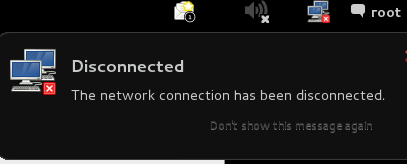
So we need to reload network-manager service as well.
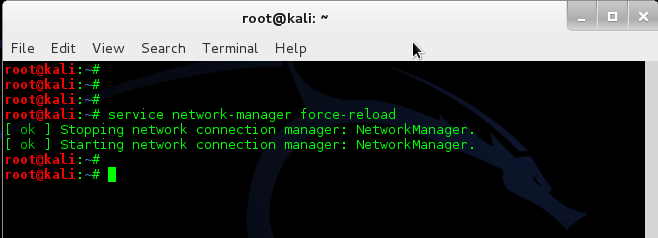
This should reconnect networking again.
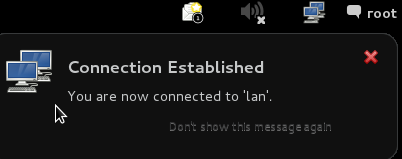
Depending on what other services you’re running, i.e.
avahi, metasploit, postgresql, cups, openSSH server, ssmtp etc. you might have to restart them all.Now you must close your existing terminals to have the new hostname coming up at the top. See following screenshot with highlighting.
First screenshot is after re-loading all the required services. Note that it’s still showing root@kali in the top.
uname -a or hostname shows correct info though.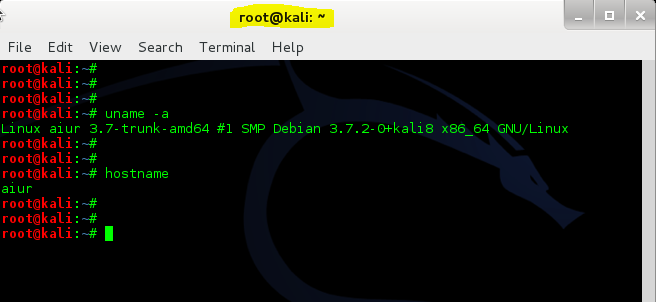
If I close this terminal and open a new one, root@kali becomes root@aiur which is what we want.
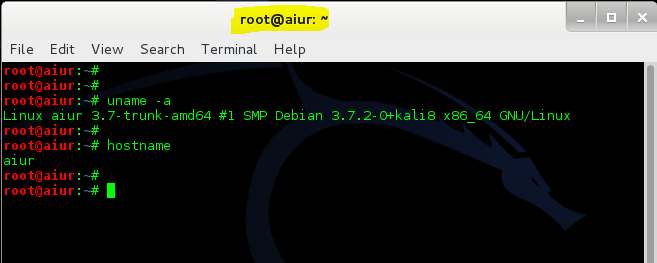
Change hostname randomly in each boot time
Following procedure will allow you to change your hostname randomly in each boot. That hostname will stick until you reboot again.Create a bash script
Create a script which will automate the procedureIn this terminal create a file.
touch newhostname leafpad newhostname
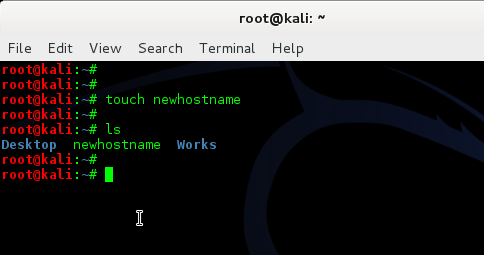
Now, add the following lines to your newly created file:
#!/bin/bash
cp -n /etc/hosts{,.old}
idomainname=$(domainname -i)
fdomainname=$(domainname -f)
newhn=$(cat /dev/urandom | tr -dc 'A-Z' | head -c8)
echo $newhn > /etc/hostname
mv /etc/hosts /etc/hosts.old
echo "127.0.0.1 localhost" > /etc/hosts
echo "$idomainname $fdomainname $newhn" >> /etc/hosts
echo "# The following lines are desirable for IPv6 capable hosts" >> /etc/hosts
echo "::1 localhost ip6-localhost ip6-loopback" >> /etc/hosts
echo "ff02::1 ip6-allnodes" >> /etc/hosts
echo "ff02::2 ip6-allrouters" >> /etc/hosts
service hostname.sh stop
sleep 1
service hostname.sh start
service networking stop
sleep 1
service networking start
service network-manager stop
sleep 1
service network-manager start
xhost +$newhn
exit
Save it and exit leafpad.Note: I’ve used only CAPS here for new hostname,
'A-Z'. You can also choose a mixure of uppercase and lowercase ('A-Za-z') or numbers etc.Also I’ve chosen 8 characters long hostname
head -c8, you can change it to any length you like.Move script to /usr/bin/ folder
We need to move this file to/usr/bin.mv newhostname /usr/bin/newhostname
Make it executable
Use the following command to makenewhostname file executable.chmod +x /usr/bin/newhostname
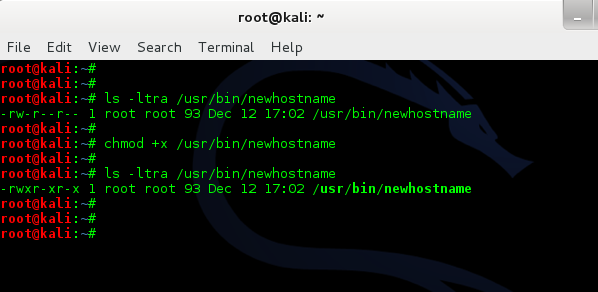
Make it run at Startup:
Now that we have the script in right place and it’s executable, we need to add it your Startup applications. This will allow your system to run it every time you reboot your machine and generate a new hostname for you.Follow the steps below:
- Click on “Applications” –> “System Tools” –> “Preferences” –> “Startup Applications”
- Click “Add”
- Fill in:
- Name: Random Host Name
- Command:
/usr/bin/newhostname - Comment: Start Kali with a random hostname each boot
- Click Save
- Close Windows
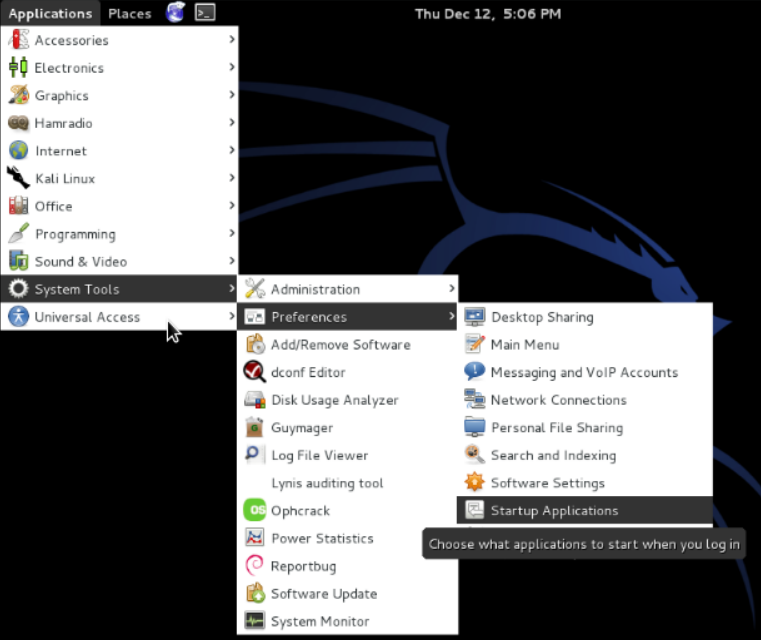
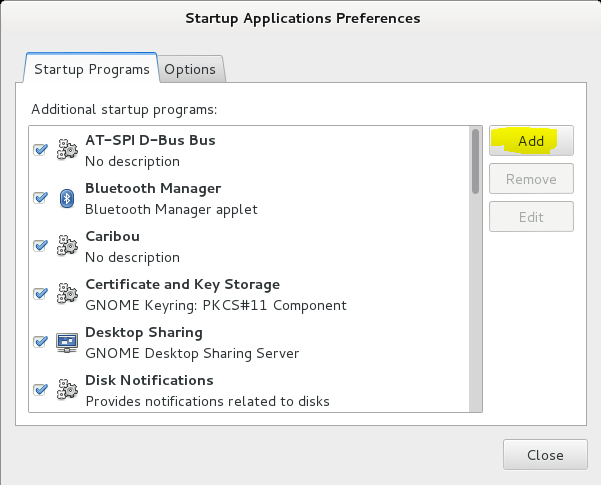
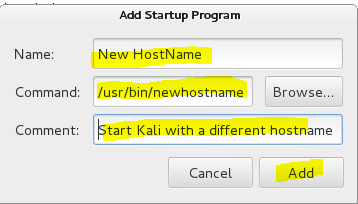
Reboot
Finally reboot your machine to load the script at start-up.reboot
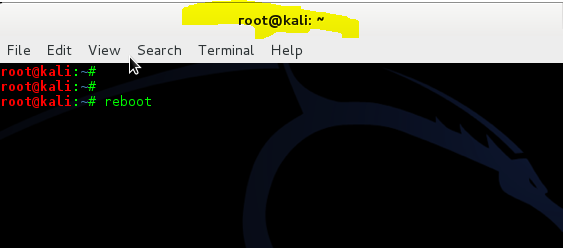
Enjoy your new
hostnames. Here’s mine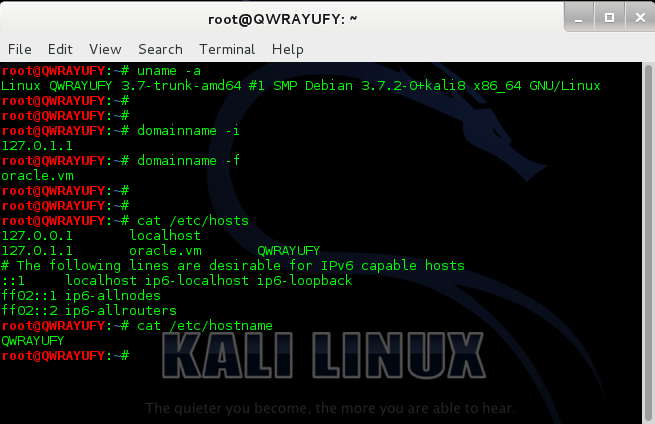
Credits and sources:
Similar procedures were posted in different places:- Telecomix Wiki
- Ubuntu Forums by rocksockdoc
- Kali forums by testingresults, ,
- Notesbit by Jiltin
Copied for future reference from https://www.blackmoreops.com/2013/12/12/change-hostname-kali-linux/.
